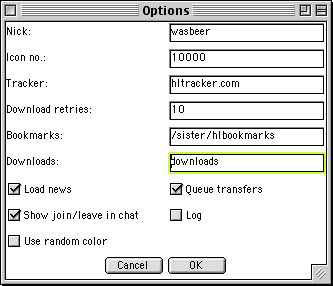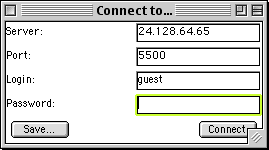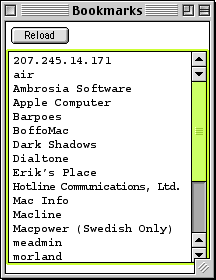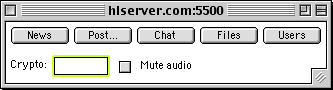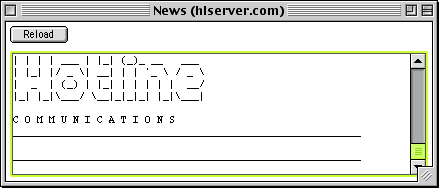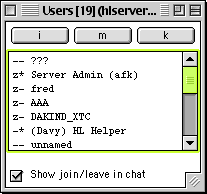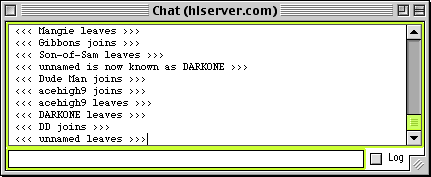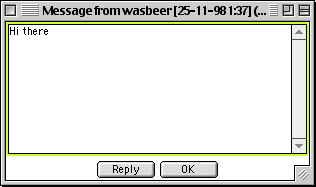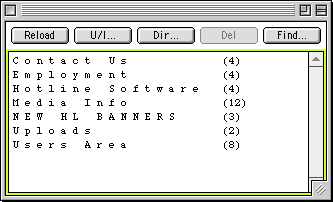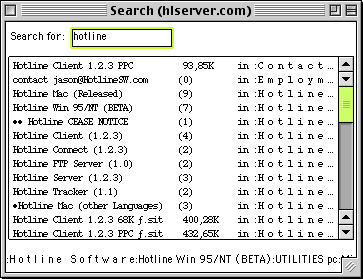Fancy
An open-source Hotline client written in Java
Users Guide, 1 december 1998
Table of contents:
Introduction
Acknowledgements
Feature overview
System requirements
Distribution
Installation
Usage
Known problems
Author
License
Disclaimer
Version history
To do
Introduction
The Hotline protocol was developed by the company called
Hotline Communications. It is a essentially
a lightweight protocol that allows chatting and filetransfer over the Internet. It also defines
a means of remote administration.
Over the past years, the Hotline community has been steadily growing. In part, that's because you
can get thousands of megabytes of illegal software via the warez sites. But also because Hotline
somehow recaptures the BBS spirit of the pre-Internet era. There's a directness that the web is
missing and a simplicity that IRC lacks. And all this is grafted on top of the Internet so that
you can reach people at the other end of the world at the cost of on more than a local phonecall.
However, contrary to the nature of the BBS world and the Internet world, Hotline Communications
has never opened up the workings of the protocol to the public. Stifling the potential of the
protocol itself. Look at how many FTP clients there are, and in how many ways the protocol itself
is used.
That has been the motivation for creating an open-source alternative not just to the Hotline
client, but also to provide an open-source library that will encourage inventive uses of the
protocol by making the Hotline protocol easy to incorporate in other applications.
The Java language was chosen because it's cross platform, object oriented and multithreaded to
the core.
Acknowledgements
Thanks to Trevor Jennings.
Thanks to Exodus from DevZone.
Thanks to Imagine from Viva hx!
Thanks to the hx 0.7.9 coders. A lot of the code in Fancy was derived from hx 0.7.9.
Thanks to Hotline Communications Ltd..
Feature overview
Fancy has most of the features of the commercial Hotline client. It also has a couple of
features that are not found in the commercial client. Here's roughly how it breaks down:
Supported features:
- Chat
- News
- Messaging
- Browsing files
- User info, kick
- File downloading, uploading
- Trackers
- Bookmarks
- Sound
Some of the most obvious unsupported features:
- No private chat
- No resume of file transfer
- No file info, rename
- No user create, open
Features that the Fancy has but the commercial client hasn't:
- Fancy can open multiple connections
- Fancy can search the files on a server
- Fancy can retry downloads if a server is busy, until a free spot comes up
- Fancy can use different colors for different connections
- Fancy can log the chat window to disk including date and time
- Fancy can filter the tracker window
- Fancy can encrypt messages, chat [commercial client has powertok?]
Here is a screenshot of Fancy in action.
System requirements
Fancy should run, or run with minor adjustments, on all platforms that support the JDK 1.1
Java standard. It has only been tested on the Mac however.
Where to get a Java runtime:
Mac:
Mac users should get the latest version of the MRJ from Apple at
http://www.applejava.apple.com. As of this writing,
the latest version of the MRJ is 2.1EA3. Versions of the MRJ prior to the 2.1EA3 beta will work but
there will be a myriad of problems.
Windows, Unix:
Windows and Unix users can get their Java runtime from Sun at
http://www.sun.com. Fancy has not been tested on either platform
however.
Distribution
This document is located at
https://members.tripod.com/wasbeer/fancy_doc/README.html.
The client comes in several distributional flavors:
Fancy_R6-Mac.sit.bin
This is a Mac-only packaging of the client, without the source.
Fancy_R6-Unix.tar.gz
This is a gzipped Unix packaging of the client, without the source. This distribution appears
courtesy of Trevor Jennings; please direct all comments
concerning the packaging to him.
Fancy_R6.jar
This is a distribution of the client as a .jar archive containing the compiled Java class
files. It doesn't contain the source. It should be possible to make this work more or less with
any Java 1.1 platform. This .jar archive was linked with the cross-platform version of
WasbeerCommonClasses and lacks some features over the Macintosh distribution (namely it
does not send the resource forks of files when uploading).
Fancy_R6-source.zip
This .zip file contains the source code for Fancy. To compile Fancy, you also need the source
code for HLC or the HLC classlibrary. Look for the latest version at
https://members.tripod.com/wasbeer/.
Installation
Mac:
Mac users are best off just getting the Mac release of Fancy. You can place the application
anywhere on your disk.
Unix:
Unix users can download the Unix distribution of Fancy. Follow the instructions in the
included README file.
Windows:
On Windows the CLASSPATH needs to be properly set up to allow the Java runtime to
find the Fancy classes. You can then run Fancy from the commandline using sun's java
tool. E.g. java Fancy. If you have experience on how exactly this should be done for
a particular platform, please submit that information! If you can create a nice package for
your platform then please submit that, too.
Usage
This section assumes a basic familiarity with the commercial Hotline client. If you have
never used Hotline before, then you may want to take a look at the commercial client's manual
if this confuses you.
Fancy looks and behaves much like the commercial client, except where this is impossible
due to Java limitations or lack of time. When Fancy is started, it presents
you with a window that looks much like this:
The main window

The Options button opens the Options window.
This is where you set preferences like your icon number and your nick.
The Connect to... button opens the Connect to window.
From this window you can make a connection to a Hotline server.
The Bookmarks button opens the Bookmarks window. The
Bookmarks window allows you to edit your bookmarks and connect to them.
The Tracker button opens the Tracker window.
The Options window
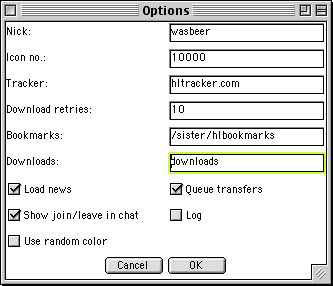
The bookmark path specifies the directory that contains the Hotline bookmarks. Fancy
can read and write bookmarks in a format that is compatible with the commercial client.
The Download retries value determines the number of times that Fancy should retry a
download when it is denied for some reason. It is good advice to see why a server is denying
a donwload before setting this option to a very high value.
The Use random color option determines whether or not Fancy should give every
new connection a random background color.
Log and Show join/leave in chat determine whether or not new connections
have logging (see the Chat window). and/or show join/leave (see
the Users window) turned on or off.
Fancy features a Load news toggle switch. If you turn this switch off, then Fancy will
not retrieve news from the server when it opens a connection. This may allow for faster
connecting and can help slow Java implementations.
The Connect to window
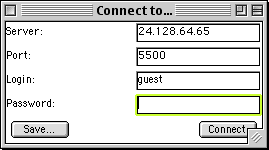
In the Connect to window you can enter a server, port, login and password.
The Connect button opens a connection window to
connect to the server.
The Save... button allows you to save the information as a bookmark.
The Bookmarks window
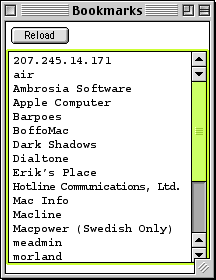
The bookmarks window shows all the bookmark files in the directory specified by the
bookmarks option (in the Options window).
Doubleclick an entry to open a connection window to
connect to the server.
Option-click an entry to display it in the Connect to window.
The Tracker window
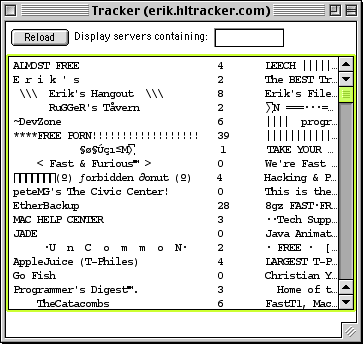
The bookmarks window shows all the servers on the tracker specified by the
tracker option (in the Options window).
Doubleclick an entry to open a connection window to
connect to the server.
Option-click an entry to display it in the Connect to window.
When the list of servers has focus, you can enter some characters to show only those servers
whose name or description contains the characters you entered. You can also enter a phrase in
the text field following Display servers containing and press return.
The connection window
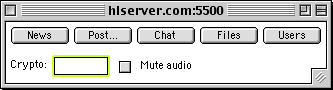
The News button opens the News window.
The Post... button opens a message window.
The Users button opens the Users window.
The Chat button opens the Chat window.
The Files button opens a files window for the root directory.
The windows for every connection are differently coloured so you can easily distinguish between
the different connections. Sometimes this is "less aesthetically pleasing" (ugly).
Mute audio mutes any sounds for the server.
Crypto is a feature not found in the commercial client that serves to encrypt outgoing
communications.
You can use the crypto feature by typing a keyphrase into the box labelled Crypto: and
pressing return. You can turn crypto off by emptying the box and pressing return.
Crypto works by encrypting anything you chat or message to other people with the keyphrase. Only
people using Fancy that have Crypto enabled with the same keyphrase will receive the
original message. People not using Fancy, or using it with a different keyphrase, will see garbage.
The News window
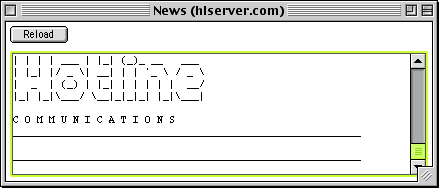
The news window displays the news.
The Users window
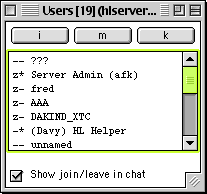
The users window displays the list of online users. The first two characters indicate
special features of the user. "-*" means that the user can disconnect other users. "z-" means
that the user is asleep.
Doubleclick a user to open a message window to send a message to
the user.
The top three buttons labelled i,m and k serve to respectively get info
on a user, send a message to a user or kick a user. When the kick button is clicked while holding
down the Alt or Option key, that user is banned. When the Show join/leave in chat option is
enabled, then every time a user enters or leaves this will be mentioned in the chat window. Whether
this option is on or off when opening a new connection depends on the option with the same name
in the Options window.
The Chat windows
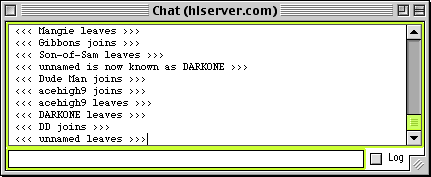
The chat window displays the chat. It also displays any name changes of users, and may also
display the arrival and leave of users to the server if the Show join/leave in chat option in
the Users window is on. If a chat message is preceded by '/me' in the chat,
this will turn it into a chat action. For example, '/me is sleeping' turns up in the chat as
'*** wasbeer is sleeping'. When the Log option is enabled, then all text in the chat is
written to a file called Chat (server-ip) in the Log directory. Whether
this option is on or off when opening a new connection depends on the option with the same name
in the Options window.
The message windows
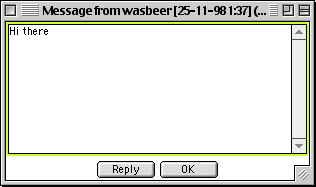
This window (or something that is very similar) is used to send and receive messages.
A window like this is also used for posting news.
The file windows
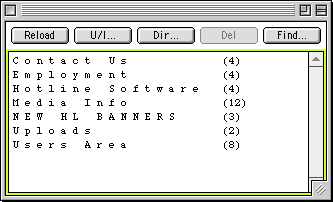
This window displays a list of files.
The U/l... button presents a file dialog to select a file for uploading.
A transfer window will open to display the progress.
The Dir... button prompts you for the name of a directory to create.
The Del button deletes the selected file/folder, after prompting for confirmation.
The Find... button opens a search window where you
can type a phrase to look for on the server.
Doubleclicking a directory opens another file window.
Doubleclicking a file open a transfer window to download
the file.
The transfer windows

This window displays the progress of a file transfer. When the transfer finishes, the window
dissappears. Close the window to cancel the tranfer, but be warned that Fancy does not support
resuming filetransfers.
The search windows
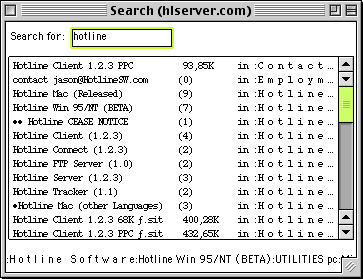
This window allows you to enter a phrase to search for in the files on the server. To begin
a search, enter a phrase and press return. To stop the search, clear the input and press return.
Other features
ColorSchemes
Since version R6, Fancy has cool ColorSchemes. This makes it possible to use specific foreground
and background colors for specific connections. ColorSchemes are very simple to create and apply.
To use a ColorScheme, create a textfile with the exact same name as the IP or DNS of the server
that you want to apply the ColorScheme to. Fill this textfile with two lines:
foreground = 0
background = ffffff
Then store this textfile in a directory called ColorSchemes residing in the same place as the
Fancy application. This sets the text color of the server to black and the background color to white.
The values are hexadecimal color numbers, as with HTML, but with no preceding symbols. For a
ColorScheme to be recognized, it's filename needs to be exactly identical to the address you are using
to connect to a server. For example, say there was a server called server.domain.com with IP
111.1.1.1. If you make a ColorScheme called 111.1.1.1 then the ColorScheme will only work when you
connect to 111.1.1.1; not when you connect to server.domain.com.
Sounds
Since version R6, Fancy has sound. Sounds are stored in the directory Sounds. The
sound files must be in 8Khz mu-Law encoded Sun .au format. If you want specific sounds turned
on or off then you can remove them from the Sounds directory.
Known problems
- On the Mac, if you press return in the chat input window, sometimes this will not result
in the text being sent. Instead, an actual return will have been added. If this is the case,
press 'backspace' to remove it and give it another try. Bug the MRJ folks at Apple for this!
- The Mac has some limitations regarding the size of data displayed in several UI components.
This affects large (>32k) tracker-listings, news, or chat windows.
- The file dates, comments and finder flags of transferred files will not be correct.
- Sometimes if you connect to a server, the connection does not come up. You can notice this
because the news and users windows don't fill up (even after a while). If you connect to the same
site multiple times very quickly, then some connections may not come up.
- On the Mac, with MRJ 2.1EA3 and Mac OS 8.5, sometimes the chat input will no longer
take input. This is an MRJ bug. The workaround is to click on the Chat button in
the connection window.
- All of the text components contains a single space instead of being completely empty.
This is a workaround for an MRJ bug and will be removed as MRJ progresses towards final release.
- When connecting with a wrong login/password combination, Fancy does not actually
disconnect and just stays connected to the server until it gets kicked off. This results in
an EOFException being thrown some minutes after the failed login attempt.
Author
Get in touch! Email wasbeer:
ahaakmat@cable.a2000.nlif you want to
participate in the project or if you have suggestions.
License
This software is distributed under the terms of the GNU Public License. This means essentially
that without my further consent, you can hack this code only if the results of your hacking
are also hackable themselves. See the file COPYING for the precise terms and conditions of the
GPL.
Disclaimer
This software comes with no warranties whatsoever.
Version history
Rx denotes the release number.
- version 1.0a1 [R6] (25 november 1998)
- Remembers window positions for main, tracker, bookmark and error windows
- Color schemes implemented.
- Chat log implemented.
- Show join/leave of users in chat implemented.
- Fancy has sound!
- Fancy-Mac no longer saves MacBinary files but plain Mac files.
- Action chat with return+option implemented (but MRJ does not comply?).
- User ban implemented (option-click the kick button).
- File seeker implemented.
- Transfer queueing implemented.
- Download retry implemented.
- Bugfix: downloading files whose name contained a slash (/) caused an error. Slashes in filenames
are now converted to underscores (_).
- Bugfix: while loading the tracker window, the Reload button was disabled. If the tracker did not
respond for a very long time, the window would be unusable. Reload button is now enabled while
loading tracker data. Idem for bookmarks window.
- version R5 (15 november 1998)
- Transfer windows now disappear when the transfer isn't allowed for some reason.
- Directory create implemented.
- File delete implemented.
- Uploading implemented.
- Tracker filter implemented.
- Transfer architecture overhauled.
- version R4 (11 november 1998)
- Fixes a bug introduced in R3...
- version R3 (11 november 1998)
- Users Guide written.
- Downloading of files implemented.
- version R2 (november 1998)
- version R1 (october 1998)
To do
Urgent:
- Capability to resume downloads
- Build environment for Unix, Windows
- Packaging for Unix, Windows
Nice:
Codemeister:
- Properly dispose of completed tasks